Introduction

Welcome to the Sandhole book. This is a guide on how to install, configure, and use an instance of Sandhole.
About the project
Sandhole is an unconventional reverse proxy which uses the built-in reverse port forwarding from SSH, allowing services to expose themselves to the Internet with minimal configuration. This is especially useful for services behind NAT, but you may also use Sandhole for:
- Quickly prototyping and sharing websites or APIs.
- Exposing endpoints or ports on IoT devices, game servers, and other applications.
- Hosting a dual-stack HTTP+SSH service (via ProxyJump), such as a Git instance.
- Handling a multi-tenant network with several websites and users.
- Using the tunnel for ad hoc peer-to-peer connections, or even as a basic VPN.
- And possibly more!
Fun fact: the Sandhole book runs behind a Sandhole instance!
Technical overview
This page goes over the technical details about Sandhole’s inner workings. Feel free to skip this page if you are only interested in using Sandhole.
Secure Shell
SSH is a powerful protocol, with built-in features such as encryption and authentication. It’s widely used to access remote servers, in order to get access to a shell or transfer Git repositories, for example.
One of its less known features is the ability to forward ports between the client and the server. With an OpenSSH server, it’s possible to do:
- Local port forwarding: Accessing a port from the server, as if it were a local service on your machine.
- Remote port forwarding: Exposing a port from a local service to the server, as if it were a remote service running on the server.
See this post on SSH tunneling for more information.
Sandhole is capable of handling both, albeit in a different way than a regular OpenSSH server.
Reverse proxy
A reverse proxy is an intermediary server that receives and forwards requests to a backend service. They are commonly used to secure traffic, or expose servers behind a firewall/private network.
Sandhole is itself a reverse proxy. It leverages SSH for authentication and tunneling of services, while transparently handling client requests.
As such, it’s possible to expose services publicly without needing a VPN, even when the private server is behind NAT or firewalls.
Example flow
Let’s say that client A wishes to expose a local service, running on port 8080, to the Internet.
- Client A connects to a Sandhole instance while requesting a remote port forwarding:
ssh -p 2222 -R mytunnel:80:localhost:8080 sandhole.com.br
-
Sandhole handles the forwarding request and starts proxying requests from
http://mytunnel.sandhole.com.brto client A’s port 8080. -
Client B accesses
http://mytunnel.sandhole.com.brthrough a web browser. -
Sandhole opens a tunneling channel over SSH to client A, simulating a TCP stream containing client B’s request.
-
Client A’s HTTP server replies over the SSH channel.
-
Sandhole forwards the reply to client B.
To client A, requests arrive normally at the socket, despite only having an outbound SSH connection; to client B, Sandhole transparently acts as if it were the service itself.
Here’s the same flux in a sequence diagram:
sequenceDiagram participant SC as SSH client participant SS as SSH server participant M as Connection map participant HS as HTTP server participant HC as Web client Note over SC, M: Tunnel setup SC ->> SS: SSH connection + tcpip_forward SS ->> SS: Validate login SS ->> M: Register tunnel handler Note over SC, HC: Traffic routing HC ->>+ HS: HTTP request to assigned domain HS ->> M: Look up tunnel for domain HS ->>+ SS: Forward request via tunnel SS ->>+ SC: Relay to local service SC -->>- SS: Response from local service SS -->>- HS: Forward response HS -->>- HC: Return HTTP response
Quick start
In order to run Sandhole, you’ll need:
- A server with at least one public address. This tutorial assumes that you’re using Linux.
- Control over a domain name (for example,
sandhole.com.br) and its subdomains (*.sandhole.com.br).
1. Configure your DNS
Make sure to point the A and AAAA records to your server’s IP address(es). If you intend to use Agnos (recommended), also set an NS record for _acme-challenge.sandhole.com.br to agnos-ns.sandhole.com.br (or any other domain that will reach your Sandhole instance).
How to set up your DNS records depends on your choice of DNS provider. For example, on DigitalOcean, this is what the configuration might look like:
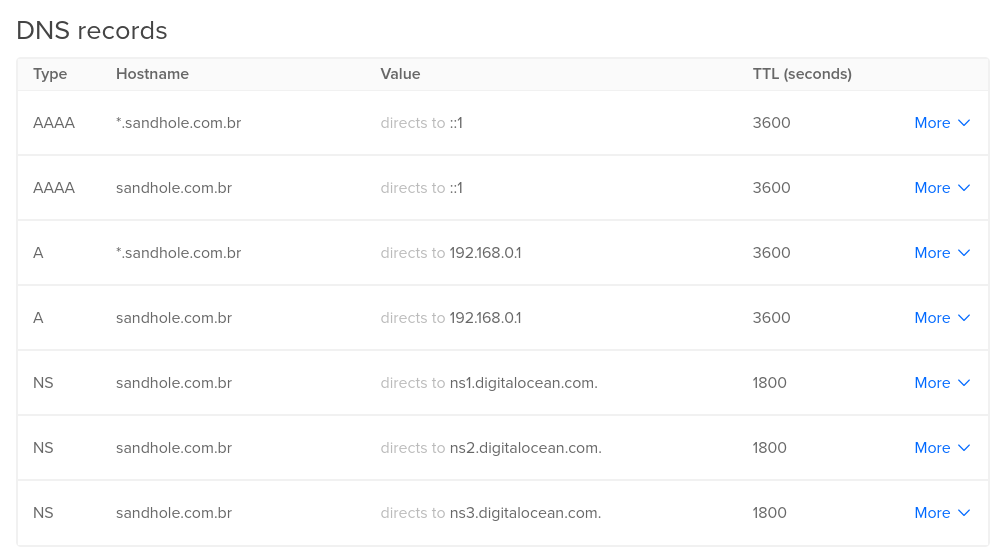
2. Get the executable
Download a copy of the latest release:
# x64
wget --output-document sandhole https://github.com/EpicEric/sandhole/releases/latest/download/sandhole-linux-amd64
# -- OR --
# AArch64
wget --output-document sandhole https://github.com/EpicEric/sandhole/releases/latest/download/sandhole-linux-arm64
If you prefer, you may also use Docker Compose (recommended), NixOS, or compile the binary yourself.
3. Run Sandhole
You can now run Sandhole! Just make sure that it points to your domain:
chmod +x ./sandhole
./sandhole --domain sandhole.com.br
By default, this will expose ports 80 (for HTTP), 443 (for HTTPS), and 2222 (for SSH). If it all succeeds, you should see the following:
2025-06-07T02:34:01.346654097+00:00 INFO sandhole: Starting Sandhole...
2025-06-07T02:34:01.347502369+00:00 INFO sandhole: Key file not found. Creating...
2025-06-07T02:34:01.351344652+00:00 INFO sandhole: Listening for HTTP connections on port 80.
2025-06-07T02:34:01.351376882+00:00 INFO sandhole: Listening for HTTPS connections on port 443.
2025-06-07T02:34:01.351420152+00:00 INFO sandhole: Listening for SSH connections on port 2222.
2025-06-07T02:34:01.351424230+00:00 INFO sandhole: Sandhole is now running.
Now you’re ready to dig sandholes like a crab! 🦀
4. Next steps
Once Sandhole is up and running, you should:
- Set up authentication - Add SSH public keys for users and admins.
- Configure services - Use SSH tunneling to expose your first service.
- Customize settings - Adjust configuration options for your deployment.
- Access admin interface - Connect via SSH as an admin user for system management.
Using Docker Compose
The most straightforward way to have Sandhole up and running is with Docker Compose. Mainly, this takes care of managing TLS for you, and also daemonizes your application.
For this, you’ll first need to install the Docker Engine on your server.
An example configuration is provided in the repository’s docker-compose-example/sandhole directory, using sandhole.com.br as the example domain. Copy the compose.yml and config.toml files to the desired directory, and adjust them as necessary.
Then, simply run:
docker compose up -d
# ... which is shorthand for:
docker compose up --detach
You should also re-run this command whenever you make changes to your configuration and/or after you update to the latest image (docker compose pull). See the official Docker Compose documentation for more information.
An alternate configuration using dnsrobocert is available under docker-compose-example/sandhole-dnsrobocert in the repository.
Compiling from source
To build the project, Cargo and Rust must be installed.
If you’re compiling from a separate workstation than the one that will be running Sandhole, then grab the source files, build the binary, and copy it over:
git clone https://github.com/EpicEric/sandhole
cd sandhole
cargo build --locked --release
scp target/release/sandhole user@sandhole.com.br:/usr/local/bin/sandhole
If you’re compiling on the machine where you’ll run Sandhole, you can install it directly with cargo install.
# Install from latest release
cargo install --locked sandhole
#
# -- OR --
#
# Install the current development version
cargo install --locked --git https://github.com/EpicEric/sandhole
Cargo should automatically add the binary to your PATH.
Finally, make sure to configure a TLS provider.
NixOS
Sandhole is available as a flake, containing an overlay and a NixOS service.
Setup
If you’re using Nix Flakes for your system, you can install the NixOS service like so:
{
inputs = {
# ...
sandhole = {
url = "github:EpicEric/sandhole";
inputs.nixpkgs.follows = "nixpkgs";
};
};
outputs =
{
nixpkgs,
sandhole,
...
}@inputs:
{
nixosConfigurations."your-hostname" = nixpkgs.lib.nixosSystem {
specialArgs = { inherit inputs; };
modules = [
# ...
sandhole.nixosModules.sandhole
];
};
};
}
Here’s an example configuration.nix with Sandhole and Agnos. You can find full options in the NixOS module options page:
{
pkgs,
...
}:
let
# ...
# Add admin keys to this directory
adminKeys = pkgs.linkFarm "sandhole-admin-keys" [
{
name = "example-admin.pub";
path = pkgs.writeText "example-admin.pub" ''
ssh-ed25519 AAAAC3NzaC1lZDI1NTE5AAAAIPH3e5SFdwLOuleypjfgauqEUAmgpm9r8lqfvc6G1o1D example-admin
'';
}
];
# Add user keys to this directory
userKeys = pkgs.linkFarm "sandhole-user-keys" [
{
name = "example-user.pub";
path = pkgs.writeText "example-user.pub" ''
ssh-ed25519 AAAAC3NzaC1lZDI1NTE5AAAAIOtH7kS+q8/8TXWAp4OJvRh/7GNkQ6FR/QBOhGJuEwEC example-user
'';
}
];
admin-keys-directory = "/etc/sandhole/admin-keys";
user-keys-directory = "/etc/sandhole/user-keys";
certificates-directory = "/var/lib/sandhole/certificates";
in
{
# ...
# By symlinking to /etc, Sandhole doesn't have to restart when modifying keys
environment.etc = {
"sandhole/admin-keys".source = adminKeys;
"sandhole/user-keys".source = userKeys;
};
# Configurations for Sandhole
services.sandhole = {
# Install the Sandhole package and enable the systemd service
enable = true;
# Let Sandhole manage the firewall and open ports from its configuration.
# Note: If `disableTcp` is `false` (default), it will open all ports >= 1024
openFirewall = true;
# These are the same CLI options from Sandhole, except without leading hyphens.
# See: http://sandhole.com.br/cli.html
# Make sure to change at least `domain` and `acme-contact-email` below
settings = {
domain = "sandhole.com.br";
acme-contact-email = "admin@sandhole.com.br";
disable-tcp = true;
force-https = true;
inherit
admin-keys-directory
user-keys-directory
certificates-directory
;
};
};
security.agnos = {
enable = true;
temporarilyOpenFirewall = true;
user = "sandhole";
generateKeys.enable = true;
settings =
{
dns_listen_addr = "[::]:53";
accounts =
[
{
# Change this to your e-mail address
email = "admin@sandhole.com.br";
private_key_path = "./letsencrypt_key.pem";
certificates =
[
{
# Change these from `sandhole.com.br` to your domain
domains = [ "sandhole.com.br" "*.sandhole.com.br" ];
fullchain_output_file = "${certificatesDirectory}/sandhole.com.br/fullchain.pem";
key_output_file = "${certificatesDirectory}/sandhole.com.br/privkey.pem";
}
];
}
];
};
};
}
You can then connect services with the provided keys. For example, to use a Vaultwarden NixOS container in the same machine:
{
lib,
...
}:
{
# ...
networking.nat = {
enable = true;
internalInterfaces = ["ve-+"];
externalInterface = "eno0"; # Change to the appropriate interface
enableIPv6 = true;
};
# Example: Setting up Vaultwarden
containers.vaultwarden = {
autoStart = true;
privateNetwork = true;
hostAddress = "192.168.102.1";
localAddress = "192.168.102.2";
hostAddress6 = "fc00::2:1";
localAddress6 = "fc00::2:2";
extraFlags = [ "-U" ];
config =
{ lib, ... }:
{
services.vaultwarden = {
enable = true;
config = {
DOMAIN = "https://vaultwarden.sandhole.com.br";
SIGNUPS_ALLOWED = false;
ROCKET_ADDRESS = "::";
ROCKET_PORT = 8222;
ROCKET_LOG = "warning";
};
};
networking = {
firewall.allowedTCPPorts = [ 8222 ];
useHostResolvConf = lib.mkForce false;
};
services.resolved.enable = true;
system.stateVersion = "25.11";
};
};
# Proxy Vaultwarden to the local Sandhole instance
services.autossh.sessions = [
{
name = "vaultwarden";
user = "root";
# Change the arguments as necessary
extraArguments = ''
-i /path/to/ssh/key/example-user \
-o StrictHostKeyChecking=accept-new \
-o ServerAliveInterval=30 \
-R vaultwarden.sandhole.com.br:80:192.168.102.2:8222 \
-p 2222 \
127.0.0.1
'';
}
];
}
Binary caching
In order to avoid re-building Sandhole for each update, you can use either of the Sandhole binary caches. In configuration.nix:
nix.settings = {
substituters = [
"https://sandhole.cachix.org"
"https://cache.garnix.io"
];
trusted-public-keys = [
"sandhole.cachix.org-1:cZadr6kgjQcRvsr++Nv9kgtMOrbLahiZBpuI9WpIXvA="
"cache.garnix.io:CTFPyKSLcx5RMJKfLo5EEPUObbA78b0YQ2DTCJXqr9g="
];
};
TLS support
Sandhole supports TLS signing out of the box, including ACME challenges via TLS-ALPN-01 for custom domains.
However, especially for your main domain (eg. *.sandhole.com.br), it’s recommended that you set up a tool for wildcard certification via DNS. Here are some options supported by Sandhole:
- For Agnos, Sandhole requires certificates to live in
./<root dir>/<some name>/fullchain.pemand their respective keys in./<root dir>/<some name>/privkey.pem- for example,./agnos/sandhole.com.br/fullchain.pemand./agnos/sandhole.com.br/privkey.pem. In this case, Sandhole can access the certificates via:
sandhole --domain sandhole.com.br --certificates-directory ./agnos
- For dnsrobocert, Sandhole matches its format directly. Assuming that the output of dnsrobocert is in
./letsencrypt, Sandhole can access the certificates via:
sandhole --domain sandhole.com.br --certificates-directory ./letsencrypt/live
ACME support
ACME allows you to generate certificates for user-provided domains automatically, without having to edit your configuration for each one.
Adding ACME support is as simple as adding your contact e-mail address via --acme-contact-email you@your.email.com, but first, make sure that you agree to the Let’s Encrypt Subscriber Agreement. Sandhole will automatically manage the cache for your account and any certificates generated this way.
Configuration
This is a list of the most important settings to be aware of. For a comprehensive list, refer to the CLI options.
Adding users and admins
In order to do anything useful with Sandhole, connections must be authenticated. The main way of doing this is by adding your users’ public keys to the user keys directory.
By default, this will be ./deploy/user_keys/, but it can be configured with the --user-keys-directory option. Once you add a public key, Sandhole will automatically pick up on the change, and allow that user to create remote port forwardings.
Similarly, there is a ./deploy/admin_keys/ directory (set by --admin-keys-directory), for users who should also have access to the admin interface and no quota restrictions.
User permissions
Users with unrecognized SSH keys are still allowed to connect, in order to perform local forwarding to user-provided services. As such, these are the possible types of authentication:
| Authentication type | Connection method(s) |
|---|---|
| None | Public key |
| User | Password¹ or public key |
| Admin | Public key |
¹ Optional password authentication with a login API.
And these are each of their capabilities:
| Authentication type | Local forwarding (proxy) | Remote forwading (reverse proxy) | Admin interface access |
|---|---|---|---|
| None | ✅ | ❌ | ❌ |
| User | ✅ | ✅² | ❌ |
| Admin | ✅ | ✅ | ✅ |
² Remote forwarding by users is subject to restrictions, such as service quotas and rate limiting.
Default ports
By default, Sandhole runs on ports 80, 443, and 2222. This assumes that your actual SSH server is running on port 22, and that no other services are listening on the HTTP/HTTPS ports.
However, it might be desirable to have Sandhole listen on port 22 instead. In order to keep your OpenSSH server running on a different port, edit the Port entry in /etc/ssh/sshd_config, then restart your SSH daemon.
Now you’ll be able to run Sandhole on port 22:
sandhole --domain server.com --ssh-port 22
Similarly, you can change the port for the HTTP and HTTPS services, but note that using HTTPS on a port other than 443 will disable ACME challenges.
Allow binding on any subdomains/ports
Without extra configuration, Sandhole will not let users bind to requested subdomains and ports, and will always allocate a random one instead.
If you wish to change the default behavior, and allow users to provide their own subdomains/ports to bind to, add the options --allow-requested-subdomains and --allow-requested-ports, respectively.
Otherwise, if you wish the subdomains to still be random, but persist between requests/disconnections, check out the --random-subdomain-seed option in the command-line interface.
Allow connecting to SSH via the HTTPS port
In some networks, outbound connections to 22 (or 2222) may be blocked by the operators. In Sandhole, it’s possible to get around this with the --connect-ssh-on-https-port option.
Once you have configured it, users can then expose their services with the -p 443 option:
ssh -R example:80:localhost:3000 sandhole.com.br -p 443
Alternative authentication with password
In some scenarios, it makes more sense to authenticate users dynamically with a password, rather than manually adding public keys to a directory.
In order to support this, you can provide a URL to --password-authentication-url. This should be running an HTTP or HTTPS service, which must accept a JSON POST request containing the user’s credentials as follows:
{
"user": "eric",
"password": "super$ecret123",
"remote_address": "[::ffff:10.0.5.32]:12703" // std::net::SocketAddr
}
Any 2xx status will signify a successful authentication.
Restricting resources for users
Service quotas
By default, users are able to bind as many services as they want. In order to limit this amount, Sandhole provides the --quota-per-user option, which must be a number greater than 0. The user’s quota includes all services across HTTP, SSH, and TCP.
To enforce this quota across multiple connections, Sandhole considers a unique user to be any number of forwardings sharing the same public key. In the case of password-authenticated users, their username will be considered instead.
The quota is not enforced for admin users.
Rate limiting
You may also specify a rate limit on a user’s combined services with the --rate-limit-per-user option, by passing the maximum amount of bytes per second such as 1MB.
Read the section above on how Sandhole determines what is a unique user across multiple connections.
Rate limiting is not enforced for admin users.
Profanity filtering
It’s possible to disallow profanities from being generated by the random address assignment with the --random-subdomain-filter-profanities option. This applies to HTTP hosts and aliases.
You can also disable profanities from being requested with the --requested-domain-filter-profanities option, which may lead to false positives being denied.
Administration
Sandhole has a couple of SSH-based options for administrators to interact with and monitor their Sandhole instance.
Admin interface
Sandhole comes with a command-line admin interface available through SSH, which displays information about the system and proxied connections. In order to access it, you must be a user with admin credentials.
To access it, simply run the command:
ssh -p 2222 -t sandhole.com.br admin
where sandhole.com.br is your hostname and 2222 is Sandhole’s SSH port.
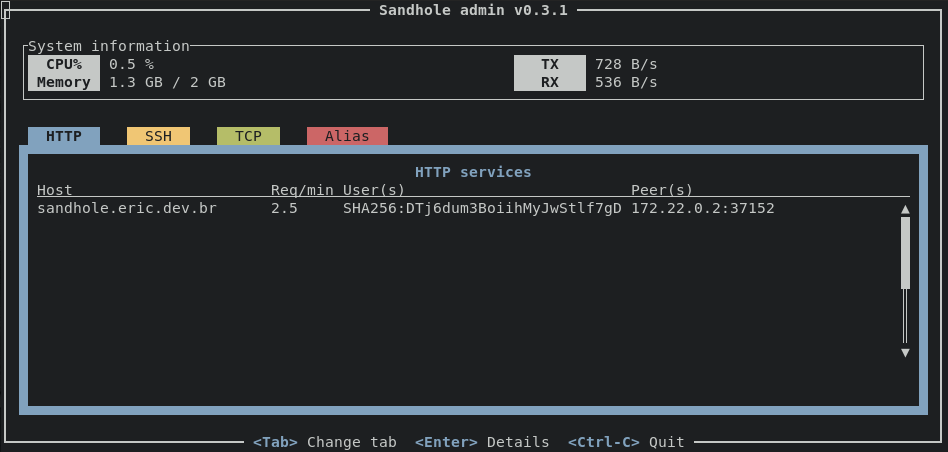
Via the admin interface, it’s possible to see basic metrics, inspect services, and remove users.
Admin-only aliases
Sandhole also has built-in functionality that exposes sensitive endpoints via local forwarding. Only users with administrative capabilities are able to alias to them.
All of them follow the naming convention <service>.sandhole:10, and can be found in the aliasing tab of the admin interface. Note that remote forwarded aliases are not allowed to use port 10 for this reason.
These are the available admin-only aliases:
- prometheus.sandhole:10 exposes a single Prometheus endpoint at the root, for integrating telemetry data with monitoring dashboards.
Exposing your first service
Once you have an authorized public key in Sandhole, you can expose a local service. Assuming that your local HTTP service is running on port 3000, and that Sandhole is listening on sandhole.com.br:2222, all you have to do is run:
ssh -i /your/private/key -p 2222 -R 80:localhost:3000 sandhole.com.br
Yep, that’s it! Sandhole will log that HTTP is being served for you on a certain subdomain, and you can access the URL printed to the console to see that your service is available to the public.
You’ll also receive logs about each incoming HTTP request if the administrator hasn’t disabled the logging option.
Requesting multiple tunnels
You can request tunnels for several services in a single SSH command.
ssh -i /your/private/key -p 2222 -R 80:localhost:3000 -R 80:localhost:4000 -R 22:localhost:5000 sandhole.com.br
Requesting a particular subdomain/port
After the server owner allows binding on any subdomain/port, it’s possible to configure which will be assigned to you.
For example, to bind under test.sandhole.com.br, we could use either of these commands:
ssh -i /your/private/key -p 2222 -R test:80:localhost:3000 sandhole.com.br
#
# -- OR --
#
ssh -i /your/private/key -p 2222 -R test.sandhole.com.br:80:localhost:3000 sandhole.com.br
And if we’d like to bind to a specific port, say 4321:
ssh -i /your/private/key -p 2222 -R 4321:localhost:3000 sandhole.com.br
#
# -- OR --
#
ssh -i /your/private/key -p 2222 -R localhost:4321:localhost:3000 sandhole.com.br
Connecting with user + password
If you’d like to connect with a password instead of your public key, make sure that password authentication has been enabled by the administrator, then run:
ssh -p 2222 -o PubkeyAuthentication=no -o PreferredAuthentications=password username@sandhole.com.br ...
Automatic reconnection
If you’d like to have persistent tunnels, use a tool like autossh to automatically reconnect when disconnected. Note that you might be assigned a new subdomain or port through disconnects, depending on the server configuration.
For a container-based alternative, check out the Docker Compose example in the repository.
Local forwarding and aliasing
In addition to remote port forwarding, Sandhole also supports local port forwarding by default. This allows you to create SSH-based tunnels to connect to a service.
Given a remote service running as:
ssh -p 2222 -R my.tunnel:3000:localhost:2000 sandhole.com.br
Note that the server won’t listen on port 3000; the service will instead alias to my.tunnel. You can establish a local forward to the port from your machine:
ssh -L 4000:my.tunnel:3000
Then you can access localhost:4000, and all traffic will be redirected to port 2000 on the remote service. It’s almost like a VPN!
Enforcing aliasing
Aliasing is always enabled for SSH hosts, and is conditionally enabled for TCP hosts that have requested an address other than localhost.
To enable aliasing for HTTP hosts, pass the tcp-alias command to the remote forwarding command as follows:
ssh -p 2222 -R my.tunnel:80:localhost:8080 sandhole.com.br tcp-alias
Restricting access to local forwardings
If you’d like to restrict which users can access your service, you can provide the allowed fingerprints as a comma-separated list at the end of the command, like so:
ssh -p 2222 -R my.tunnel:3000:localhost:2000 sandhole.com.br allowed-fingerprints=SHA256:GehKyA21BBK6eJCouziacUmqYDNl8BPMGG0CTtLSrbQ,SHA256:bwf4FDtNeZzFv8xHBzHJwRpDRxssCll8w2tCHFC9n1o
These fingerprints may belong to keys unrecognized by Sandhole, and they’ll still be able to connect to your tunnel.
This option will also enforce aliasing for HTTP hosts.
Custom domains
You can also use your custom domains with Sandhole. For this, you’ll need your SSH key’s fingerprint and control over your domain’s DNS.
For the former, you can run ssh-keygen -lf /path/to/private/key and take note of the second field - it will look something like:
SHA256:bwf4FDtNeZzFv8xHBzHJwRpDRxssCll8w2tCHFC9n1o
Then, add the following entries to your DNS server (assuming that your custom domain is my.domain.net):
| Type | Domain | Data |
|---|---|---|
| CNAME |
my.domain.net |
sandhole.com.br |
| TXT |
_sandhole.my.domain.net |
SHA256:bwf4FDtNeZzFv8xHBzHJwRpDRxssCll8w2tCHFC9n1o |
This instructs your DNS server to redirect requests to Sandhole, and tells Sandhole to authorize your SSH key for the given domain, respectively.
If you need to allow multiple keys for the same domain, simply add a TXT record for each one.
Then, expose your service at the given domain:
ssh -p 2222 -R my.domain.net:80:localhost:3000 sandhole.com.br
HTTPS support for custom domains
If your administrator has configured ACME support, you don’t need any extra steps to enable HTTPS support. It will be automatically provisioned for your custom domain.
However, if you require DNS challenges for your domain’s certification for any reason, and your administrator is running Agnos, you can simply set another DNS entry:
| Type | Domain | Data |
|---|---|---|
| NS |
_acme-challenge.my.domain.net |
agnos-ns.sandhole.com.br |
This lets Agnos manage the ACME challenge for you, as long as the admin updates Agnos’s configuration with your domain.
Advanced options
There are multiple options that you can pass to Sandhole when requesting a remote forwarding, such as via OpenSSH’s CLI. You can also combine them by passing them in a single command, separated by spaces. Here is a list of the options with examples:
allowed-fingerprints
This option requires certain SSH key fingerprints for aliasing. See “Restricting access to local forwardings”.
ssh -p 2222 -R my.tunnel:3000:localhost:2000 sandhole.com.br allowed-fingerprints=SHA256:GehKyA21BBK6eJCouziacUmqYDNl8BPMGG0CTtLSrbQ,SHA256:bwf4FDtNeZzFv8xHBzHJwRpDRxssCll8w2tCHFC9n1o
tcp-alias
This option forces an HTTP remote forwarding request to be an alias instead of a proxy. See “Enforcing aliasing”.
ssh -p 2222 -R my.tunnel:80:localhost:8080 sandhole.com.br tcp-alias
force-https
This option forces proxied HTTP requests to be redirected to HTTPS.
ssh -p 2222 -R my.tunnel:80:localhost:8080 sandhole.com.br force-https
http2
This option tells Sandhole to serve HTTP/2 instead of HTTP/1.1 for your service. This option only works over HTTPS, so you may want to also set force-https.
ssh -p 2222 -R my.tunnel:80:localhost:8080 sandhole.com.br http2 force-https
sni-proxy
This option tells Sandhole that it should use your provided TLS backend. This guarantees that Sandhole cannot see unencrypted traffic. This option only works over HTTPS, so you may want to also set force-https.
ssh -p 2222 -R my.tunnel:80:localhost:8080 sandhole.com.br sni-proxy force-https
ip-allowlist / ip-blocklist
These options allow you to limit the IP ranges for incoming proxy/alias connections.
ssh -p 2222 -R website.com:80:localhost:3000 sandhole.com.br ip-allowlist=10.0.0.0/8,20ff::/16 ip-blocklist=10.1.0.0/16
Frequently asked questions
How do I expose my service on multiple custom domains (such as example.com and www.example.com)?
ssh -p 2222 -R example.com:80:localhost:3000 -R www.example.com:80:localhost:3000 sandhole.com.br
How do I connect to a forwarded SSH server?
Use ssh -p 2222 -J sandhole.com.br:2222 mysshserver.com (replace the ports with Sandhole’s SSH port if not using the default 2222).
If you’d like to avoid typing out the proxy jump command every time, make sure to edit your SSH config file (usually ~/.ssh/config) and add the following entry (changing the port where appropriate):
Host mysshserver.com
ProxyJump sandhole.com.br:2222
Port 2222
How do I enable Websockets?
Websockets are always enabled for HTTP services.
How do I retrieve proxy information for my HTTP service?
You can use the standard proxy headers set by Sandhole:
X-Forwarded-For: Client IP address.X-Forwarded-Host: Original hostname header.X-Forwarded-Proto: Protocol (httporhttps).X-Forwarded-Port: Proxy port number.
What if I need to run another HTTP/HTTPS service on the machine instead of Sandhole?
It’s simple: just let Sandhole take care of that for you! Nothing stops you from connecting to Sandhole on localhost, and just like any reverse proxy, it will redirect the traffic appropriately for you.
How do I squeeze out more performance?
If both client and server support hardware instructions for AES (i.e. most x64 processors), you should prefer the AES-GCM cipher by passing the -c aes256-gcm@openssh.com flag to your OpenSSH client, as it’s generally faster. For ARM processors running a modern version of OpenSSH, -c chacha20-poly1305@openssh.com might be the faster cipher out of the two options.
Another option is to use compression for HTTP services (such as gzip), in order to reduce the amount of data that has to be encrypted.
How do I disable HTTP/TCP/aliasing?
With the --disable--http, --disable-tcp, and --disable-aliasing CLI flags respectively. Note that you cannot disable all three at once, as that would remove all of Sandhole’s functionality. You can also disable HTTPS and SNI with --disable-https and --disable-sni, respectively.
How do I prevent multiple services from load-balancing?
With the --load-balancing=deny or --load-balancing=replace CLI flag.
How do I force HTTP requests to get redirected to HTTPS?
You may do so globally with the --force-https CLI flag, or per service by passing force-https on the tunneling connection.
How do I allow/block certain IP ranges?
You may do so globally with the --ip-allowlist and --ip-blocklist CLI flags respectively, or per service by passing ip-allowist=... and/or ip-blocklist=... on the tunneling connection.
Features
This is a comprehensive list of all features offered by Sandhole.
Tunneling (remote forwarding)
Features related to Sandhole’s remote forwarding and reverse proxy capabilities.
HTTP/HTTPS
- HTTP tunneling via SSH remote forwarding.
- Option to force HTTP redirects to HTTPS. (SSH exec:
force-https; CLI:--force-https)
- Option to force HTTP redirects to HTTPS. (SSH exec:
- HTTPS tunneling via SSH remote forwarding, with automatic TLS certificates.
- Option to connect SSH clients via the HTTPS port. (CLI:
--connect-ssh-on-https-port) - Support for Server Name Indication (SNI) proxying. (SSH exec:
sni-proxy) - Support for HTTP/2 proxying. (SSH exec:
http2)
- Option to connect SSH clients via the HTTPS port. (CLI:
- Support for automatic
X-Forwardedheaders. - Random subdomain generation by default.
- Option to set the seed for random subdomain generation. (CLI:
--random-subdomain-seed,--random-subdomain-value) - Option to set the length for random subdomains. (CLI:
--random-subdomain-length) - Option to skip subdomains containing profanities. (CLI:
--random-subdomain-filter-profanities)
- Option to set the seed for random subdomain generation. (CLI:
- Option to allow requested subdomains instead of random generation by default. (CLI:
--allow-requested-subdomains)
TCP
- TCP tunneling via SSH remote forwarding, with random port selection.
- Option to allow requested ports instead of random selection by default. (CLI:
--allow-requested-ports)
- Option to allow requested ports instead of random selection by default. (CLI:
Aliasing (local forwarding)
- TCP/HTTP/SNI aliasing via SSH remote forwarding.
- Alias-only forwardings. (SSH exec:
tcp-alias)
- Alias-only forwardings. (SSH exec:
- ProxyJump SSH hosts via SSH remote forwarding.
- Generic aliases via SSH remote forwarding.
- Option to restrict fingerprints for local aliasing forwardings. (SSH exec:
allowed-fingerprints)
Authentication
- SSH public key-based authentication for users and admins.
- SSH public key-restricted connection for local forwarding users.
- Option for password-based authentication for users. (CLI:
--password-authentication-url)- Configurable authentication request timeout. (CLI:
--authentication-request-timeout)
- Configurable authentication request timeout. (CLI:
Authorization
- Control over how external hostnames are allowed to be bound. (CLI:
--bind-hostnames) - Control over the prefix for TXT external hostname authorization for binding. (CLI:
--txt-record-prefix) - Option to disable custom domains containing profanities from binding. (CLI:
--requested-domain-filter-profanities) - Option to disable subdomains containing profanities from binding. (CLI:
--requested-subdomain-filter-profanities)
Reverse proxy
- Access logs for HTTP, TCP, and aliases.
- Control over if and how services are load-balanced. (CLI:
--load-balancing,--load-balancing-algorithm) - Control over allowed incoming connections by IP address CIDRs. (SSH exec:
ip-allowlist, CLI:--ip-allowlist) - Control over blocked incoming connections by IP address CIDRs. (SSH exec:
ip-blocklist, CLI:--ip-blocklist) - Option to restrict maximum services exposed by users. (CLI:
--quota-per-user) - Option to restrict maximum transfer rate by the users’ services. (CLI:
--rate-limit-per-user)
ACME
- Option to use Let’s Encrypt’s ACME server for dynamic certificates. (CLI:
--acme-contact-email) - Option for using Let’s Encrypt’s staging server for ACME debug mode. (CLI:
--acme-use-staging)
Admin access
Features related to the admin permissioning system.
Admin interface
- Terminal-based interface accessible via admin key authentication.
- Real-time system metrics (CPU, memory, network usage).
- View all active connections (SSH, HTTP, SNI, TCP, and alias).
- Real-time connection statistics (requests/connections per minute, current connection count)
- View user details for connections.
- Display key algorithm and comments.
- Remove user connections and keys.
Admin-only aliases
- Access to special aliases that can only be local forwarded to by users with admin credentials.
- Endpoint for exposing Prometheus metrics. (Alias:
prometheus.sandhole:10)
- Endpoint for exposing Prometheus metrics. (Alias:
Configuration
Features related to system-wide configuration options.
Networking
- Option to configure address for network interfaces. (CLI:
--listen-address) - Option to change SSH port from the default 2222. (CLI:
--ssh-port) - Option to change HTTP port from the default 80. (CLI:
--http-port) - Option to change HTTPS port from the default 443. (CLI:
--https-port) - Option to configure the redirect page for the root domain. (CLI:
--domain-redirect)
Resources
- Configurable buffer size for bidirectional proxying. (CLI:
--buffer-size) - Automatic cleanup of unresponsive SSH connections. (CLI:
--ssh-keepalive-interval,--ssh-keepalive-max) - Automatic cleanup of idle connections via timeout. (CLI:
--idle-connection-timeout) - Automatic cleanup of unproxied connections via timeout. (CLI:
--unproxied-connection-timeout) - Option to configure a timeout for HTTP/HTTPS requests. (CLI:
--http-request-timeout) - Option to configure a timeout for TCP/WebSocket/aliasing connections. (CLI:
--tcp-connection-timeout)
File system
- Directory-based configuration.
- Configuration of directory for SSH user keys. (CLI:
--user-keys-directory) - Configuration of directory for SSH admin keys. (CLI:
--admin-keys-directory) - Configuration of directory for TLS certificates chains and private keys. (CLI:
--certificates-directory) - Configuration of directory for ACME cache. (CLI:
--acme-cache-directory) - Configuration of file for server private key. (CLI:
--private-key-file)
- Configuration of directory for SSH user keys. (CLI:
- Disabling automatic directory creation for missing paths. (CLI:
--disable-directory-creation)
Logs
tracing-based log filtering.- Option to disable HTTP access logs. (CLI:
--disable-http-logs) - Option to disable TCP access logs. (CLI:
--disable-tcp-logs)
Modules
- Disabling HTTP, along with HTTPS and SNI proxying. (CLI:
--disable-http) - Disabling HTTPS, along with SNI proxying. (CLI:
--disable-https) - Disabling SNI proxying. (CLI:
--disable-sni) - Disabling TCP port binding. (CLI:
--disable-tcp) - Disabling generic aliases, along with SSH ProxyJump. (CLI:
--disable-aliasing)- Disabling Prometheus metrics collection and admin-only alias. (CLI:
--disable-prometheus)
- Disabling Prometheus metrics collection and admin-only alias. (CLI:
Command-line interface options
Sandhole exposes several options, which you can see by running sandhole --help.
Expose HTTP/SSH/TCP services through SSH port forwarding.
Usage: sandhole [OPTIONS] --domain <DOMAIN>
Options:
--domain <DOMAIN>
The root domain of the application
--domain-redirect <URL>
Where to redirect requests to the root domain
[default: https://github.com/EpicEric/sandhole]
--user-keys-directory <DIRECTORY>
Directory containing public keys of authorized users. Each file must
contain at least one key
[default: ./deploy/user_keys/]
--admin-keys-directory <DIRECTORY>
Directory containing public keys of admin users. Each file must
contain at least one key
[default: ./deploy/admin_keys/]
--certificates-directory <DIRECTORY>
Directory containing SSL certificates and keys. Each sub-directory
inside of this one must contain a certificate chain in a fullchain.pem
file and its private key in a privkey.pem file
[default: ./deploy/certificates/]
--acme-cache-directory <DIRECTORY>
Directory to use as a cache for Let's Encrypt's account and
certificates. This will automatically be created for you.
Note that this setting ignores the --disable-directory-creation flag.
[default: ./deploy/acme_cache/]
--private-key-file <FILE>
File path to the server's secret key. If missing, it will be
created for you
[default: ./deploy/server_keys/ssh]
--disable-directory-creation
If set, disables automatic creation of the directories expected by the
application. This may result in application errors if the directories
are missing
--listen-address <ADDRESS>
Address to listen for all client connections
[default: ::]
--ssh-port <PORT>
Port to listen for SSH connections
[default: 2222]
--http-port <PORT>
Port to listen for HTTP connections
[default: 80]
--https-port <PORT>
Port to listen for HTTPS connections
[default: 443]
--connect-ssh-on-https-port
Allow connecting to SSH via the HTTPS port as well. This can be useful
in networks that block binding to other ports
--force-https
Always redirect HTTP requests to HTTPS
--disable-http-logs
Disable sending HTTP logs to clients
--disable-tcp-logs
Disable sending TCP/proxy logs to clients
--acme-contact-email <EMAIL>
Contact e-mail to use with Let's Encrypt. If set, enables ACME for
HTTPS certificates.
By providing your e-mail, you agree to the Let's Encrypt Subscriber
Agreement.
--acme-use-staging
Controls whether to use the staging directory for Let's Encrypt
certificates (default is production). Only set this option for testing
--password-authentication-url <URL>
If set, defines a URL which password authentication requests will be
validated against. This is done by sending the following JSON payload
via a POST request:
{"user": "...", "password": "...", "remote_address": "..."}
Any 2xx response indicates that the credentials are authorized.
--bind-hostnames <POLICY>
Policy on whether to allow binding specific hostnames.
Beware that this can lead to domain takeovers if misused!
[default: txt]
Possible values:
- all: Allow any hostnames unconditionally, including the
main domain
- cname: Allow any hostnames with a CNAME record pointing to
the main domain
- txt: Allow any hostnames with a TXT record containing a
fingerprint, including the main domain
- none: Don't allow user-provided hostnames, enforce
subdomains
--load-balancing <STRATEGY>
Strategy for load-balancing when multiple services request the same
hostname/port.
By default, traffic towards matching hostnames/ports will be
load-balanced.
[default: allow]
Possible values:
- allow: Load-balance with all available handlers
- replace: Don't load-balance; When adding a new handler,
replace the existing one
- deny: Don't load-balance; Deny the new handler if
there's an existing one
--load-balancing-algorithm <ALGORITHM>
Algorithm to use for service selection when load-balancing.
By default, traffic will be randomly distributed between services.
[default: random]
Possible values:
- random: Choose randomly
- round-robin: Round robin
- ip-hash: Choose based on IP hash
--txt-record-prefix <PREFIX>
Prefix for TXT DNS records containing key fingerprints, for
authorization to bind under a specific domain.
In other words, valid records will be of the form:
TXT <PREFIX>.<DOMAIN> SHA256:...
[default: _sandhole]
--allow-requested-subdomains
Allow user-requested subdomains. By default, subdomains are always
random
--allow-requested-ports
Allow user-requested ports. By default, ports are always random
--disable-http
Disable all HTTP tunneling. By default, this is enabled globally
--disable-https
Disable all HTTPS tunneling. By default, this is enabled globally
--disable-sni
Disable SNI proxy tunneling. By default, this is enabled globally
--disable-tcp
Disable all TCP port tunneling except HTTP. By default, this is
enabled globally
--disable-aliasing
Disable all aliasing (i.e. local forwarding). By default, this is
enabled globally
--disable-prometheus
Disable the admin-only alias for the Prometheus exporter. By default,
it is enabled
--quota-per-user <MAX>
How many services can be exposed for a single user at once. Doesn't
apply to admin users.
Each user is distinguished by their key fingerprint or, in the case of
API logins, by their username.
By default, no limit is set.
--rate-limit-per-user <RATE>
How many bytes per second a single user's services can transmit at
once. Doesn't apply to admin users.
Each user is distinguished by their key fingerprint or, in the case of
API logins, by their username.
By default, no rate limit is set. For better results, this should be a
multiple of `--buffer-size`.
--random-subdomain-value <VALUE>
Set a value for random subdomains for use in conjunction with
`--random-subdomain-seed` to allow binding to the same random address
between Sandhole restarts.
Beware that this can lead to collisions if misused!
If unset, defaults to a random value.
--random-subdomain-seed <SEED>
Which value to seed with when generating random subdomains, for
determinism. This allows binding to the same random address until
Sandhole is restarted.
Beware that this can lead to collisions if misused!
If unset, defaults to a random seed.
Possible values:
- ip-and-user: From IP address, SSH user, and requested address.
Recommended if unsure
- user: From SSH user and requested address
- fingerprint: From SSH user, key fingerprint, and requested address
- address: From SSH connection socket (address + port) and
requested address
--random-subdomain-length <LENGTH>
The length of the string appended to the start of random subdomains
[default: 6]
--random-subdomain-filter-profanities
Prevents random subdomains from containing profanities
--requested-domain-filter-profanities
Prevents user-requested domains from containing profanities.
Beware that this can lead to false positives being blocked!
--requested-subdomain-filter-profanities
Prevents user-requested subdomains from containing profanities.
Beware that this can lead to false positives being blocked!
--ip-allowlist <CIDR>
Comma-separated list of IP networks to allow. Setting this will block
unknown IPs from connecting
--ip-blocklist <CIDR>
Comma-separated list of IP networks to block. Setting this will allow
unknown IPs to connect, unless --ip-allowlist is set
--buffer-size <SIZE>
Size to use for bidirectional buffers, in bytes.
A higher value will lead to higher memory consumption.
[default: 32768B]
--ssh-keepalive-interval <DURATION>
How long to wait between each keepalive message that is sent to an
unresponsive SSH connection
[default: 15s]
--ssh-keepalive-max <VALUE>
How many keepalive messages are sent to an unresponsive SSH connection
before it is dropped.
A value of zero disables timeouts.
The timeout is equal to this value plus one,
times `--ssh-keepalive-interval`.
[default: 3]
--directory-poll-interval <DURATION>
How long to poll certificates and keys directories for new changes.
A low value may consume too many resources on large file trees.
[default: 30s]
--idle-connection-timeout <DURATION>
Grace period for dangling/unauthenticated connections before they are
forcefully disconnected.
A low value may cause valid connections to be erroneously removed.
[default: 2s]
--unproxied-connection-timeout <DURATION>
Grace period for unauthenticated SSH connections after closing the
last proxy tunnel before they are forcefully disconnected.
A low value may cause valid proxy/tunnel connections to be erroneously
removed.
If unset, this defaults to the value set by --idle-connection-timeout
--authentication-request-timeout <DURATION>
Time until a user+password authentication request is canceled. Any
timed out requests will not authenticate the user
[default: 5s]
--http-request-timeout <DURATION>
Time until an outgoing HTTP request is automatically canceled.
By default, outgoing requests are not terminated by Sandhole.
--tcp-connection-timeout <DURATION>
How long until TCP connections (including Websockets and local
forwardings) are automatically garbage-collected.
By default, these connections are not terminated by Sandhole.
-h, --help
Print help (see a summary with '-h')
-V, --version
Print version
NixOS module options
services.sandhole.enable
Whether to enable Sandhole, a reverse proxy that lets you expose HTTP/SSH/TCP services through SSH port forwarding.
Type: boolean
Default:
false
Example:
true
services.sandhole.package
The sandhole package to use.
Type: package
Default:
pkgs.sandhole
services.sandhole.group
Group to run Sandhole as.
Type: string
Default:
"sandhole"
services.sandhole.openFirewall
Whether to automatically open the necessary ports in the firewall.
Warning: If this option is true and services.sandhole.settings.disable-tcp is false or unset,
all unprivileged TCP ports (i.e. >= 1024) will be opened.
Type: boolean
Default:
false
Example:
true
services.sandhole.settings
Attribute set of command line options for Sandhole, without the leading hyphens.
If Sandhole is enabled, then services.sandhole.settings.domain must be set.
Note: For all available settings, see the Sandhole documentation.
Type: attribute set of (null or boolean or (unsigned integer, meaning >=0) or absolute path or string)
Default:
{
disable-http = false;
disable-https = false;
disable-tcp = false;
domain = null;
http-port = 80;
https-port = 443;
ssh-port = 2222;
}
Example:
{
domain = "sandhole.com.br";
acme-contact-email = "admin@sandhole.com.br";
ssh-port = 22;
user-keys-directory = ./sandhole-user-keys;
connect-ssh-on-https-port = true;
load-balancing = "replace";
allow-requested-subdomains = true;
disable-tcp = true;
ip-allowlist = "192.168.0.1,2001:db1::/32";
idle-connection-timeout = "10s";
}
services.sandhole.user
User to run Sandhole as.
Type: string
Default:
"sandhole"
Benchmarks
This page includes some benchmarks comparing Sandhole and competing solutions.
Methodology
- Test service: sandhole-benchmark/service in release profile, using AES-256-GCM.
- Test client: sandhole-benchmark/measure in release profile.
- Service-to-proxy latency:
--- sandhole.com.br ping statistics ---
30 packets transmitted, 30 received, 0% packet loss, time 29131ms
rtt min/avg/max/mdev = 141.265/144.842/150.421/2.243 ms
- Client-to-proxy latency: Same as above.
- Measurements: Two cold runs, then average + standard deviation of five results.
Results
| sandhole v0.6.0 | sish v2.19.0 | Speedup | |
|---|---|---|---|
| HTTPS GET 50MB | 9s 351ms ± 193ms | 10s 500ms ± 1s 110ms | 1.123x |
| HTTPS GET 100MB | 17s 264ms ± 342ms | 13s 837ms ± 1s 512ms | 0.802x |
| HTTPS POST 50MB | 11s 252ms ± 180ms | 12s 677ms ± 305ms | 1.126x |
- At smaller transfer sizes, Sandhole is faster.
- Latency is much more consistent in Sandhole.